
Hello again readers,
It is that time again, time for my annual review of the latest version of Revit from Autodesk. For the 2019 release, Revit gets a new tabbed interface which I love. Initially when I read about this feature I was thinking that it might turn out like the introduction of the ribbon back in 2009 which created a steep learning curve for previous users of the software, however this felt completely natural and integrated with the existing UI (no learning curve or adjustment period at all). After using it for a couple of days, I can’t believe how much of a time saver it is not having to pull down the view menu and/or scroll through a long list of open windows to find the view you want to look at. Below is a screenshot of the new tabbed interface. I have 3 views open in this screen shot. 
The only issue with the new tabs that I noticed was the lack of the project name on the tabs. If you are only working on one project at a time, it isn’t an issue, but I can easily see it becoming an issue in a large office that uses templates to create pre-defined views and sheet names. Therefore it would be nice if the tabs were color coded to differentiate which tabs were associated with which project in the use case of multiple open projects. Two different projects created with the same template will both have similarly titled views such as a “level 1 plan” and there is no way to differentiate which level 1 tab corresponds to which project unless you select the tab and look carefully at the contents of the floor plan to know which project you are working on. The tab doesn’t include the name of the project, just the name of the view. (Hopefully that deficiency will be addressed in the first service pack for this release).
Another UI improvement is the ability to collapse the tree in the project browser to make things tidier. The project browser can get unwieldy if you have lots of families loaded into your project, so having a simple way to navigate without scrolling excessively is a time saver. Just highlight in the project browser and right click and select Collapse All. Easy.

2019 also introduced version identifiers for Revit projects and families. When you select a project to open in Revit, it will tell you what version the project currently exists in prior to opening. This is useful to know if you get a project from a different office that may have been created using an older version of Revit. That same identifier also applies to opening families as well.
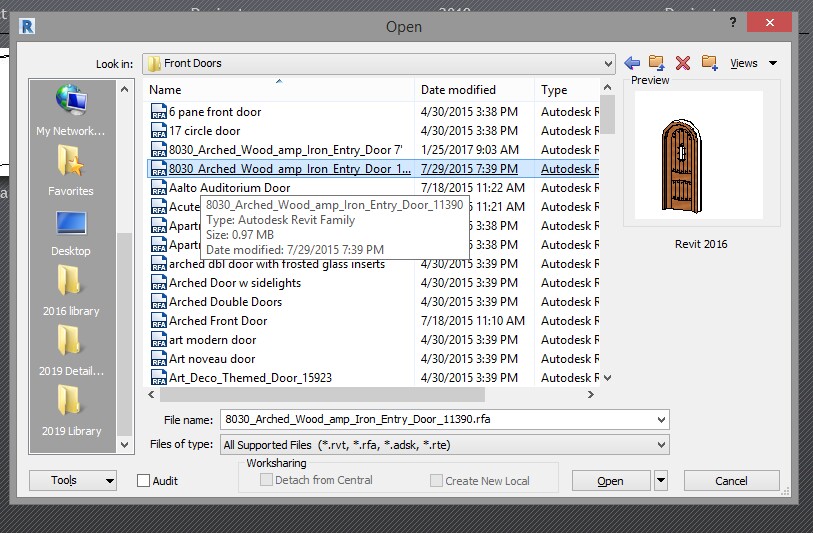

Updates & Improvements Since 2016
I had been using Revit 2016, so the 2019 version comes with 3 years worth of changes and upgrades which are new to me. Autodesk streamlined their product line incorporating Revit Architecture, MEP, Structure, and HVAC into one product doing away with the different flavors. (so if you had been using a particular flavor exclusively you now also get the others as a bonus). One the plus side, I can now become familiar with how to use all those versions. While Revit 2016 SP2 was extremely stable, if not the best release to date, there were some bugs that I just always lived with; happily those issues have been addressed and seem resolved with the 2019 release. Bug 1 from 2016 was the inability to create new lighting groups from anything other than a ceiling plan view. You could never create a new lighting group on demand from within a 3d view. Another irritating issue was the need to have to execute the zoom extents(ZE) command every time you create a new family as the base reference planes were out of view in the default templates for a new Revit family. Both issues no longer exist in 2019.
Rendering functionality has also been significantly improved since the first version of the Autodesk Raytracer was introduced in 2016. You can now adjust the light levels after rendering without having to re-run the render (same functionality as the old Metal Ray Engine). In fact I was surprised to see that the Metal Ray engine is no longer even offered in 2019 (it was removed in 2017). With 3 years worth of improvements and the introduction of high def materials this year, you finally get a product that is equal to what it replaced. Rendering of the sky and clouds is much more realistic as are shadows which didn’t really show up at all in the 2016 version of the Raytracer. You still need to scale every 3D view to make it into a C-size or D-size image to get good resolution and photo realistic image quality (screen resolution renderings are still crappy even at the high or best setting, always use printer settings), but the nice thing is you can get photo realistic images using only the draft setting saving oodles of time unlike the old Metal Ray engine that would take hours to complete a C-size image even at low quality.
The ability to create fencing that follows the site topography (introduced in Revit 2018) is another feature that I am loving. Autodesk seems to have embraced a 3rd party product (FormIt) to address the limitations/difficulty in using the massing tools within Revit. FormIt is now a default AddIn to the product. While it is nice that they have attempted to make things easier with this new integrated tool, the best solution (in my opinion) would have been to just use Sketchup’s modeling API, but that would have resulted in licensing fees going to Trimble which is something that Autodesk understandably wanted to avoid.
Functionality Removed/Bugs
One complaint I have with 2019 is that they have removed the ability to add the load component button to the quick launch toolbar. When you right click to add it to the toolbar, the item is grayed out and is not select-able. I use that functionality all the time and having to first select the component button just to access the load button adds unnecessary steps. Hopefully this is just a bug, and if Autodesk is listening, they will fix this ASAP.

Summary
Revit 2019 offers significant upgrades to the user experience with the introduction of tabs and other time saving features. There are many other little upgrades that I didn’t touch on which are summarized nicely in Dan Stine’s blog post on Revit 2019’s new features. A link to his article is included below. Overall Revit 2019 is a good release and gets my thumbs up.

